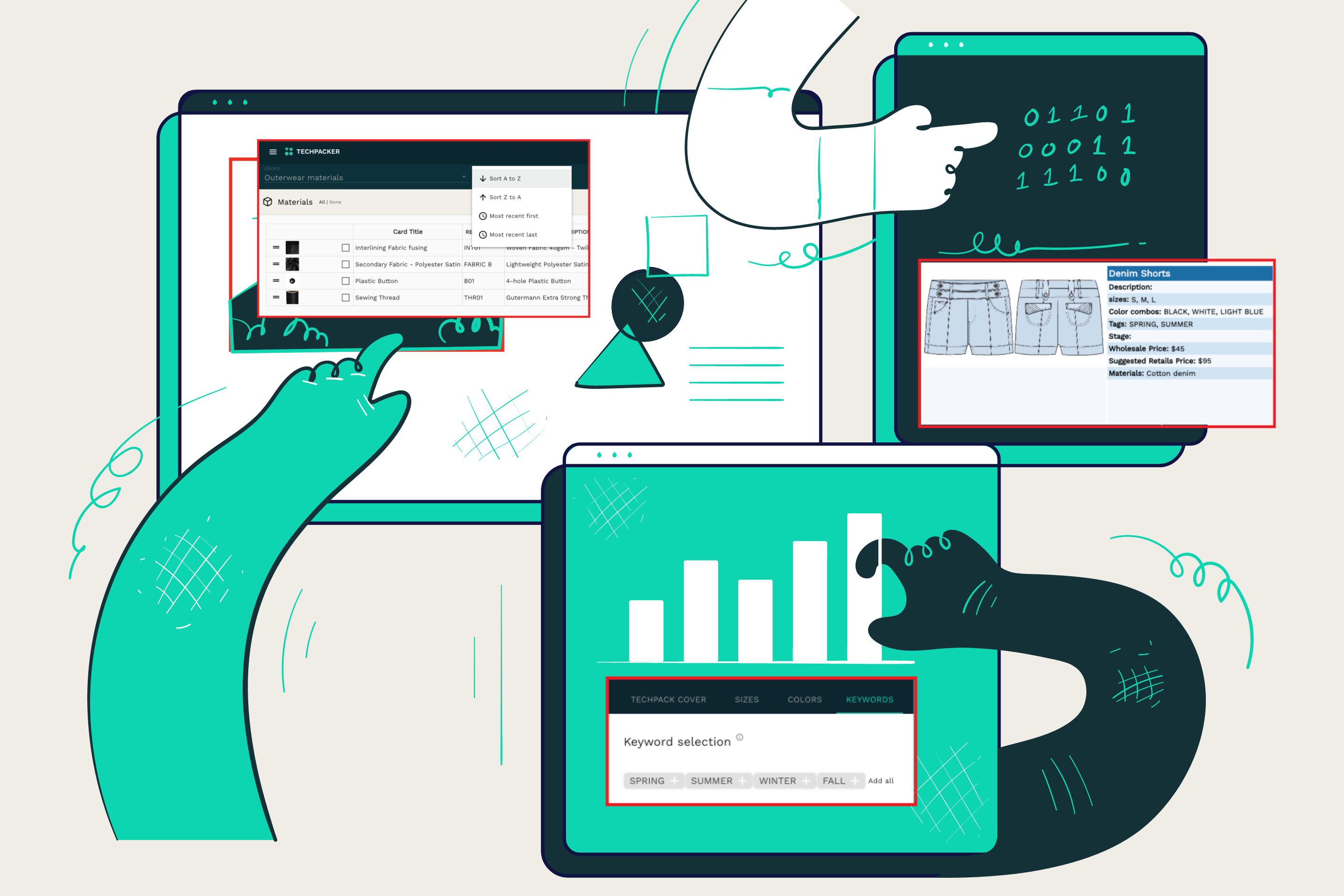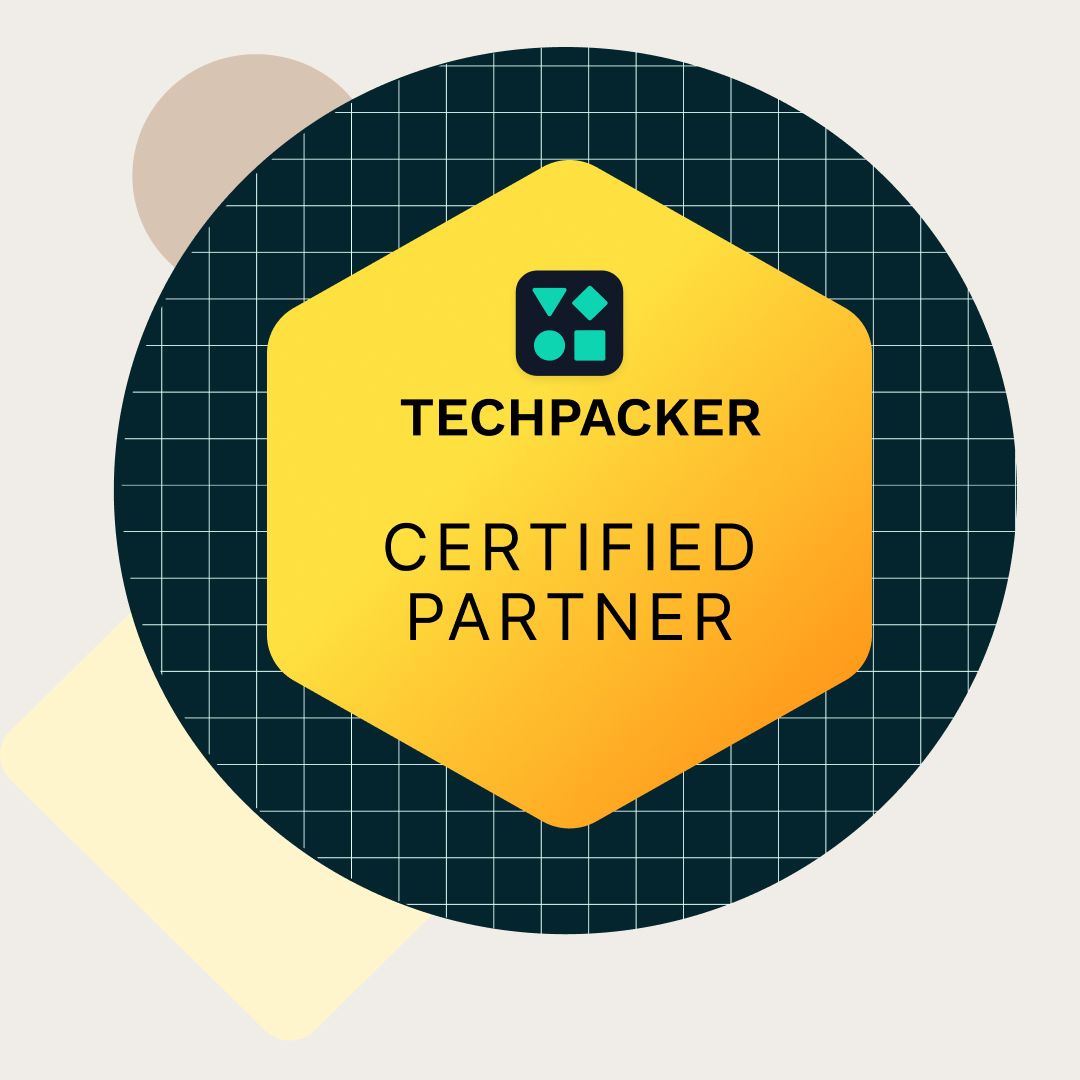Contents
In the new year, we have some exciting news! This year our entire focus will be to turn Techpacker into a PLM (Product Lifecycle Management) tool that meets all of your product development needs from concept to distribution. So to kick-off the year with a bang, we've created something exciting for you. Continue reading!
Generate Line Sheets
A line sheet is a sales tool that retailers use to place orders with fashion brands. It displays images of the entire season's product line, along with key details, in an orderly fashion.
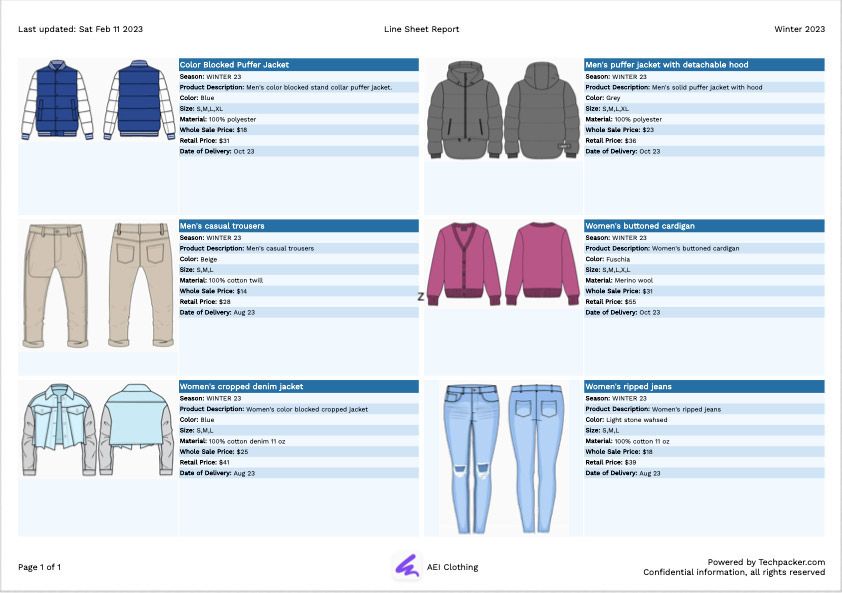
With a few clicks on Techpacker, you can now generate a line sheet for better organization of your product information throughout the product development process. This was one of our users' most requested features, and we are excited to bring it to you.
In your line sheets, you can include all of the key product details that may influence the purchasing decision. For example, a product image, a product description, the season, a style number, a color, a material, a size, a wholesale price, a retail price, a delivery date, and so on.
Add Custom Fields
Often there is product information that is not directly related to a tech pack but is crucial to have alongside other product development data. For example, the wholesale cost of a product, suggested retail cost, internal SKU codes, etc.,
This info isn't necessarily included in your tech pack document but you will share it with your team members, for the purposes of the sales like line sheets, or for data-syncing with other integrated apps.
This is why we've added this custom fields tab inside your Techpack settings area. When you generate a line sheet report, the data from the tech pack custom fields are used.
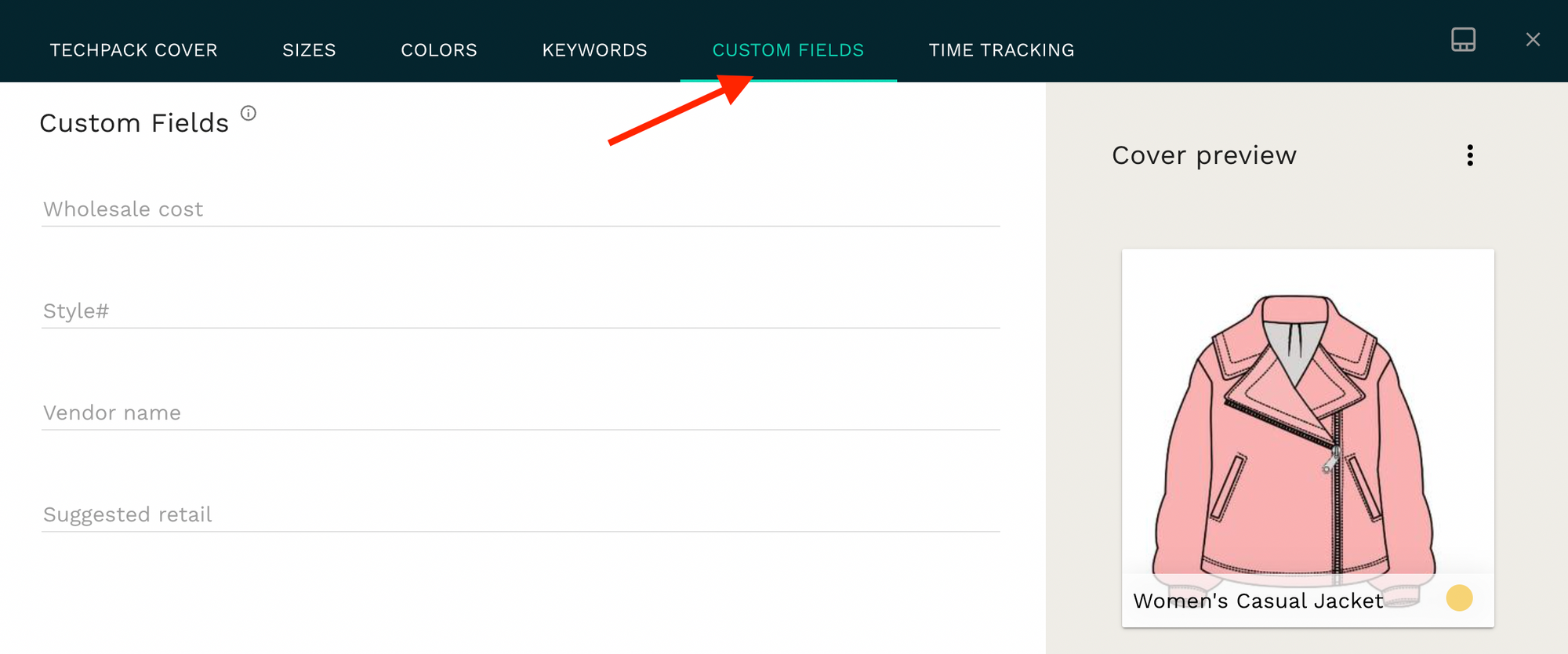
From your organization settings, you can set default tech pack custom fields for all of your tech packs.
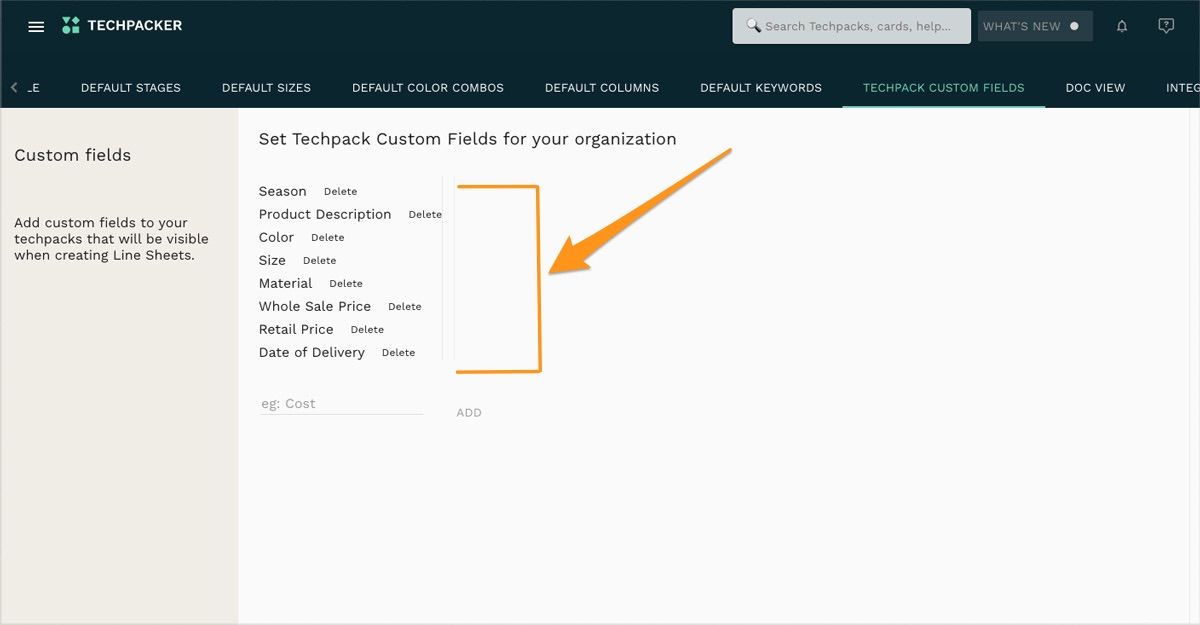
Add Default Keywords For Cards
Default keywords ensure that information in cards, tech packs, and library cards are consistent, and they also bring uniformity and consistency to data at an organizational level.
Previously, the default keywords were only visible when adding keywords to tech packs, but you can now set default keywords across all of your tech pack cards and library cards as well.
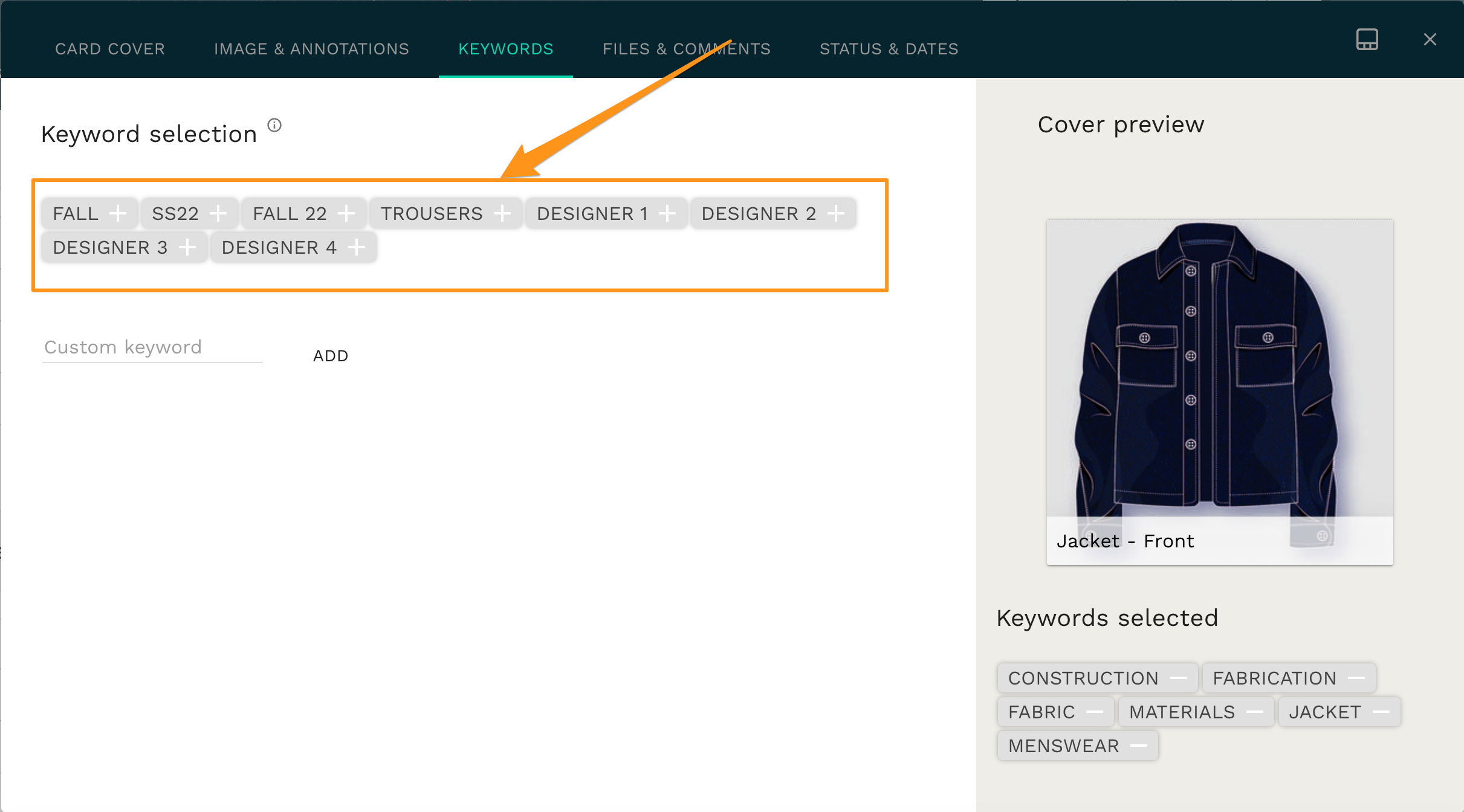
Attachment Upload Limit Increased
The files and comments tab on each card of your tech pack is used to include extra style information in your tech packs such as artwork illustrations, design details, print details, and so on to share with your manufacturers or team members.
We have increased the attachment size limit to 250 MB so now you can share heavy file types like CAD patterns, 3d files, short videos, etc.
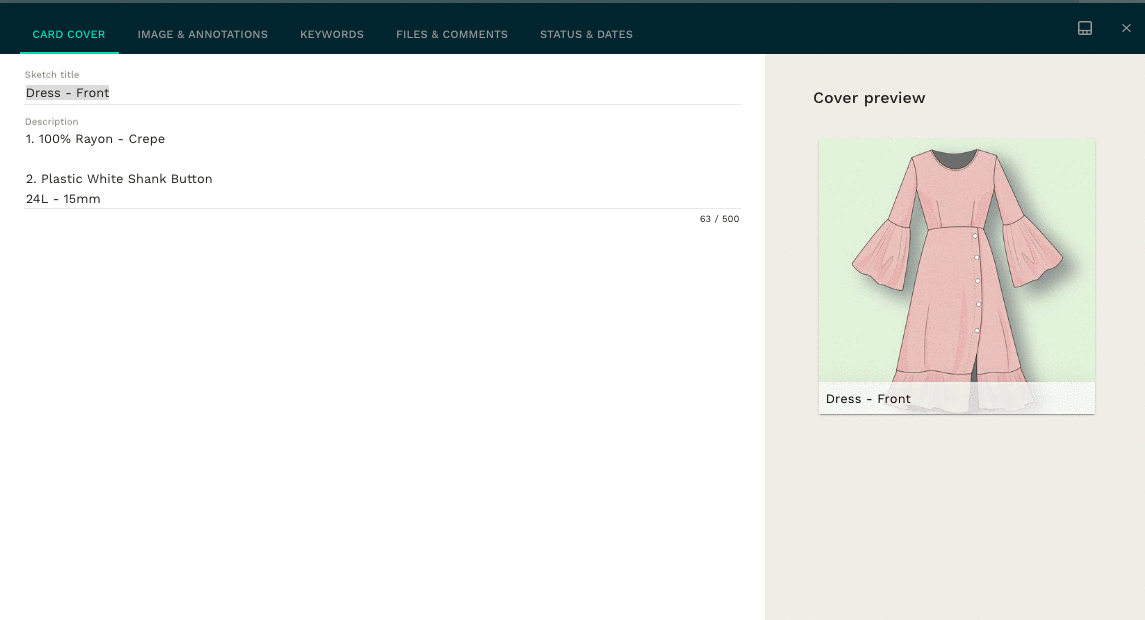
Sort Your Libraries
This sort option is now available in libraries to make it easier for you to search and organize your collections.
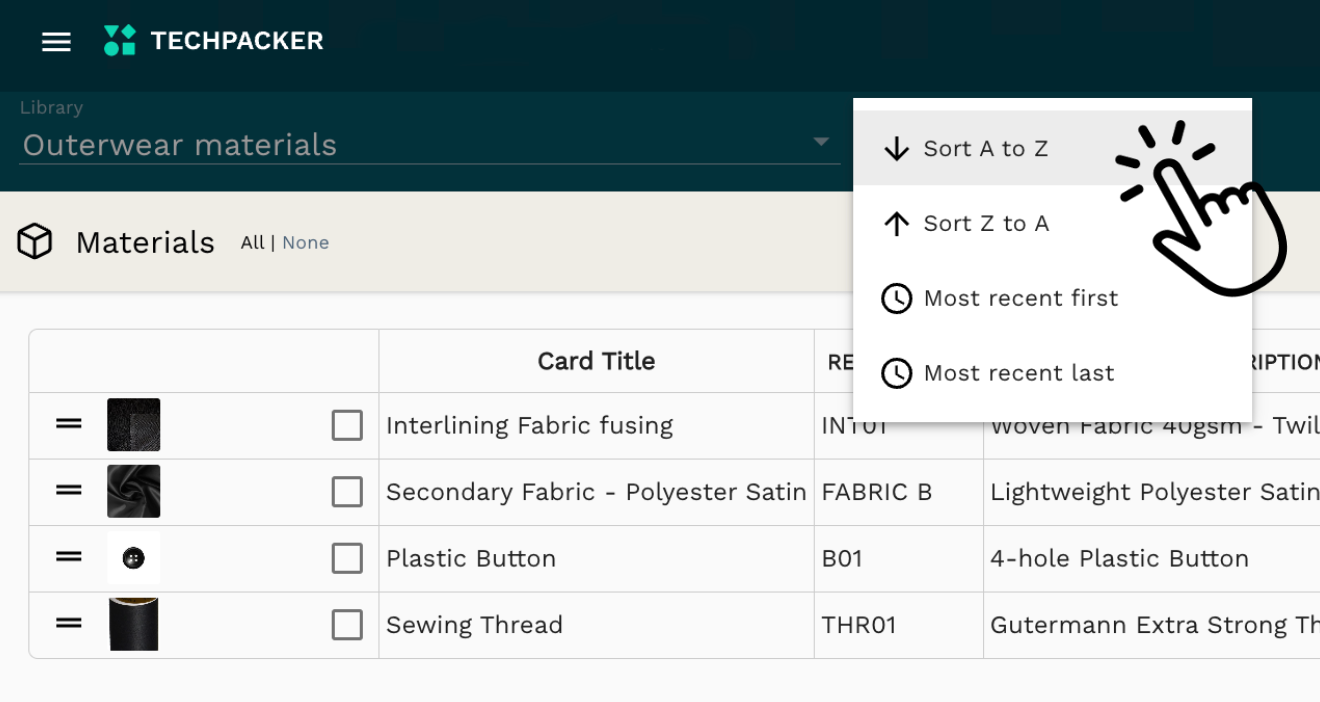
Introducing Our Partner Program
Inviting freelancers, manufacturers, consultants, educators, and influencers to scale with us. Promote, refer, or resell Techpacker (the only PLM built for all team-size) to new businesses and earn commissions & rewards on the sales you drive.