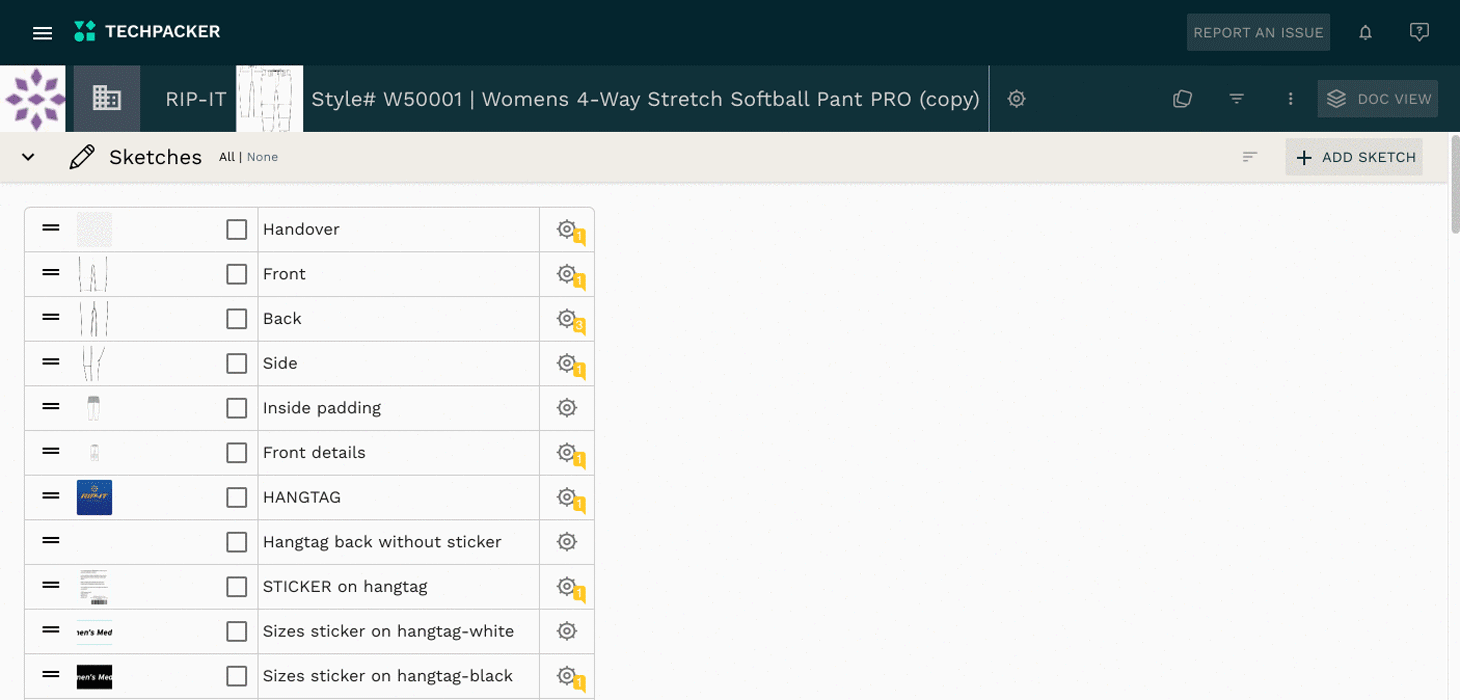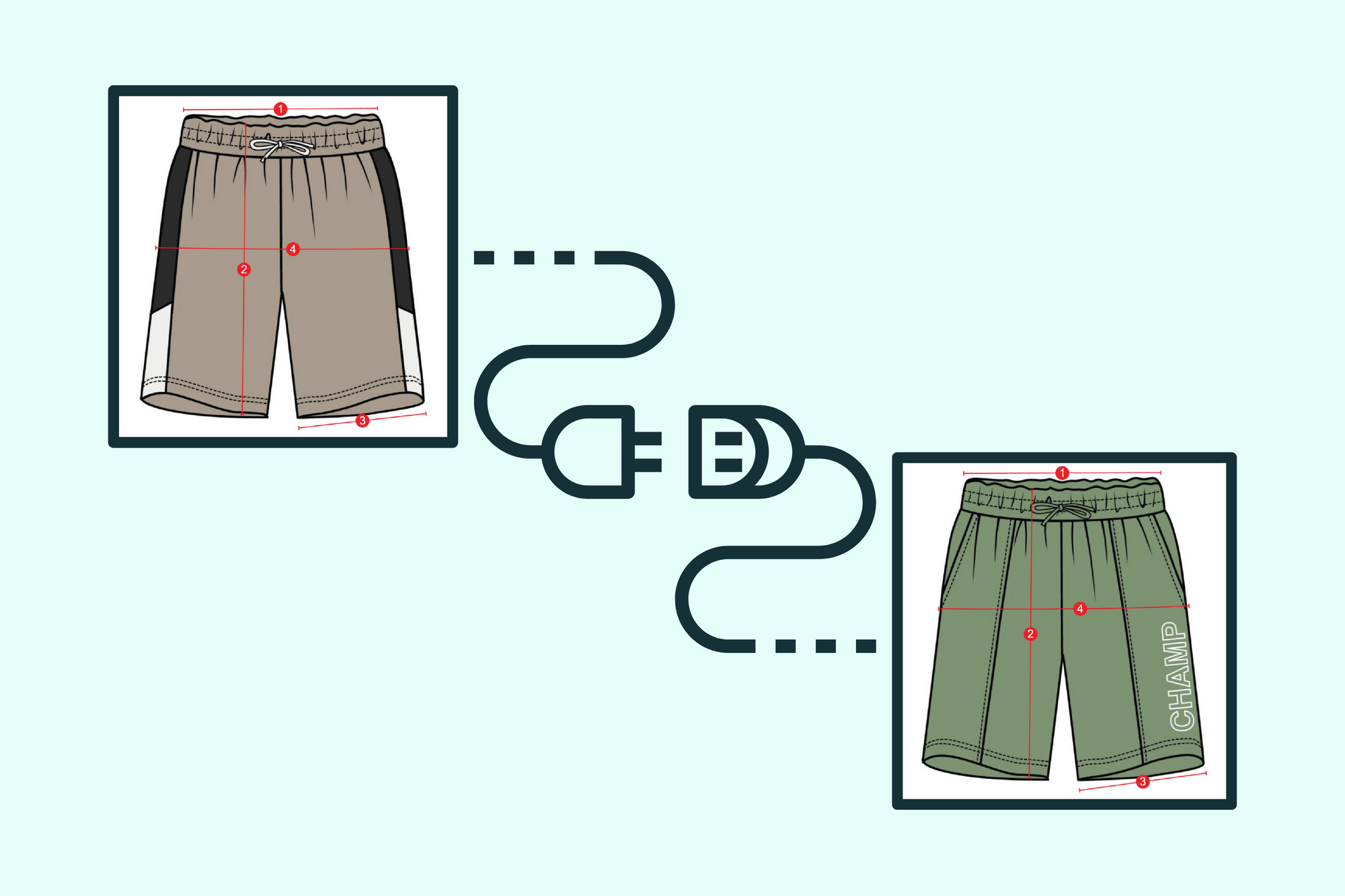Contents
As a product developer, you are aware of the challenges involved in organizing design data while managing multiple collections or clients. It's crucial to track changes, but manually updating numerous documents can be daunting. In this post, we'll introduce you to a useful feature that can make your life easier and speed up the modifications made during product development.
The power of automation with Connect Cards
Our Connect cards feature is a synchronization tool that will assist you in keeping your design data consistent across all of your tech packs. Rather than going into each tech pack and manually recording a specific update, you can simply edit one card and all the others will be synced automatically.
We've listed a few use cases where this feature has been extremely beneficial to our existing users.
Sourcing updates
How frequently have MOQs or pricing forced you to change sourcing firms during your career in fashion? This frequently occurs, and even the fabric selections can change as the product is being developed. For instance, you made a dress from a particular fabric and you don't like it at all. Or perhaps the cost increased and you found the same cloth from a different provider at a lesser cost.
These things happen all the time, but what if you've already created several tech packs with this kind of material that you'd like to change? It will take a lot of time to manually edit the data in each tech pack.
Techpacker allows you to create BOM libraries and link materials cards to specific tech packs. When you need to update them all, simply edit one card and they will all sync automatically.
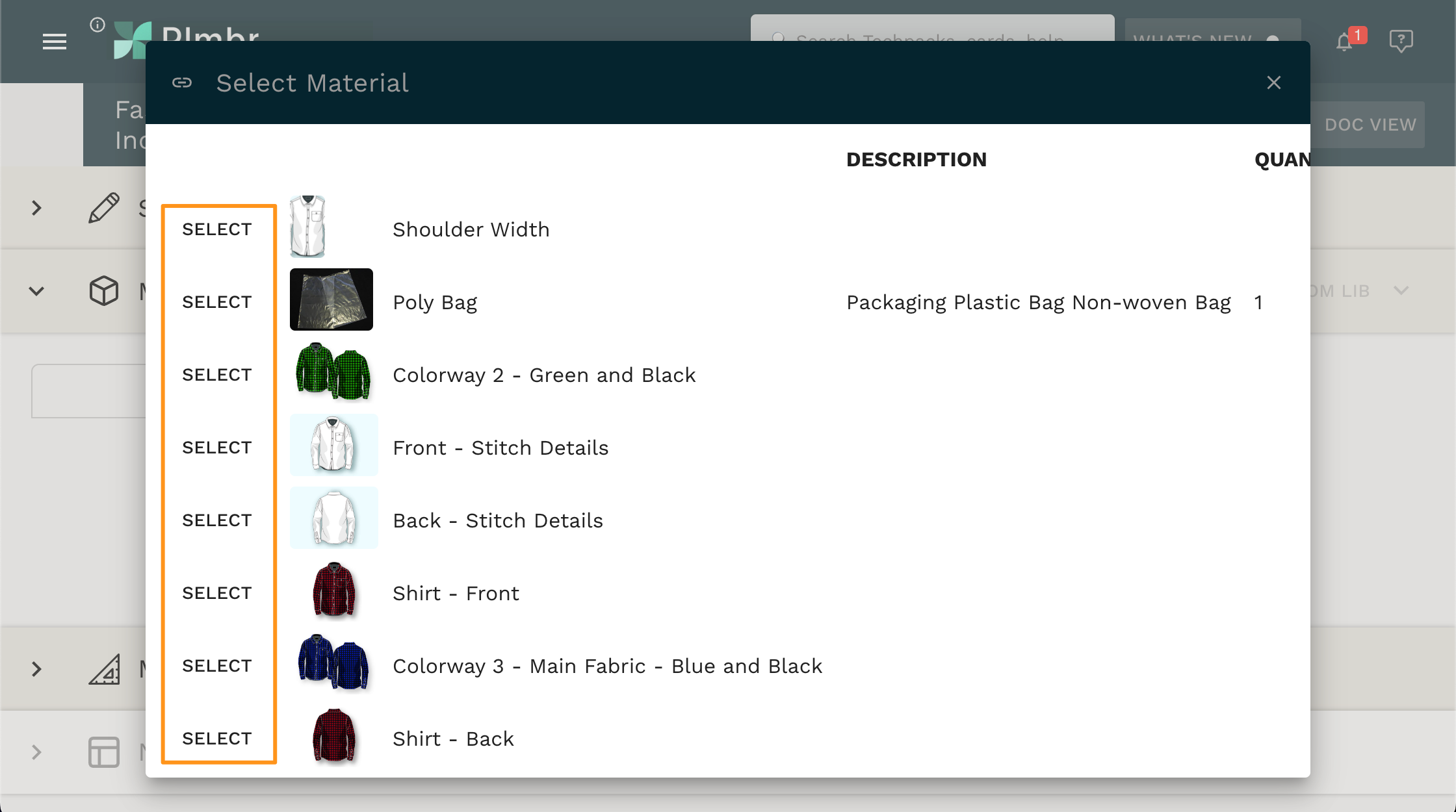
Measurements updates
Fashion brands frequently change their sizing. This could be due to fit concerns, negative customer feedback, or simply a shift in target audience. Brands may not need to change all of their measurements, but only a few, such as waist or hip circumference for a better fit. While all other measurement information remains the same, it simply takes an inordinate amount of time to manually update the needed ones in each tech pack. What if you forget one or two of them? This can lead to a slew of errors.
Make measurement libraries on Techpacker and link your cards to specific tech packs. And if the sizing changes, you only need to update one card, and the others will sync automatically.
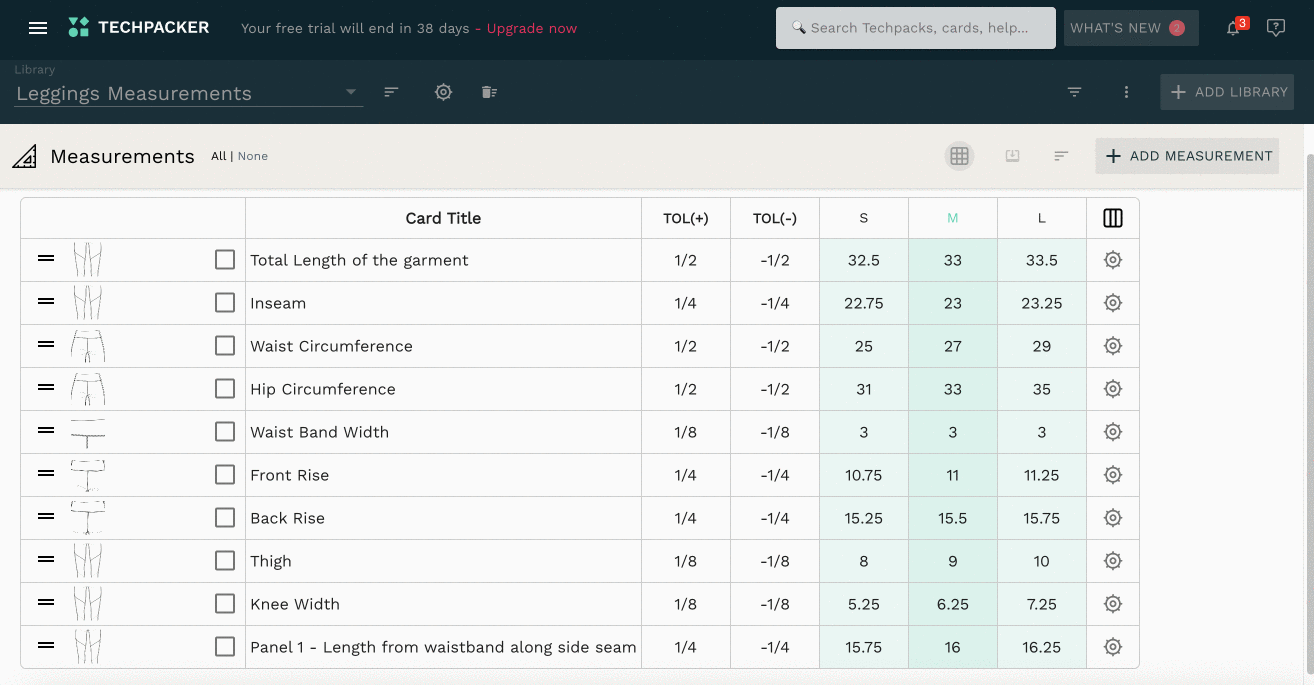
Inventory updates
Another excellent application of the connect card tool is inventory management. You would use a certain amount of materials for each garment. When you are ready to begin production, you will determine how much of each of these materials you will require for the entire run.
Simply add a custom section to your tech pack. We'll call it consumption, and we'll extract the necessary information from our tech pack into our new table. Bill of Materials in our case. We will extract the description of the material and add a column called "quantity." We'll enter how much fabric we'll need to make one dress here (you can add as many as you need to). In addition, we will add a column to keep track of how much of this material we have left. This column will be titled "in stock."
Once we've built our table, we can link it to other tech packs and keep the inventory up to date after each round of production. Every time, by simply updating one card!
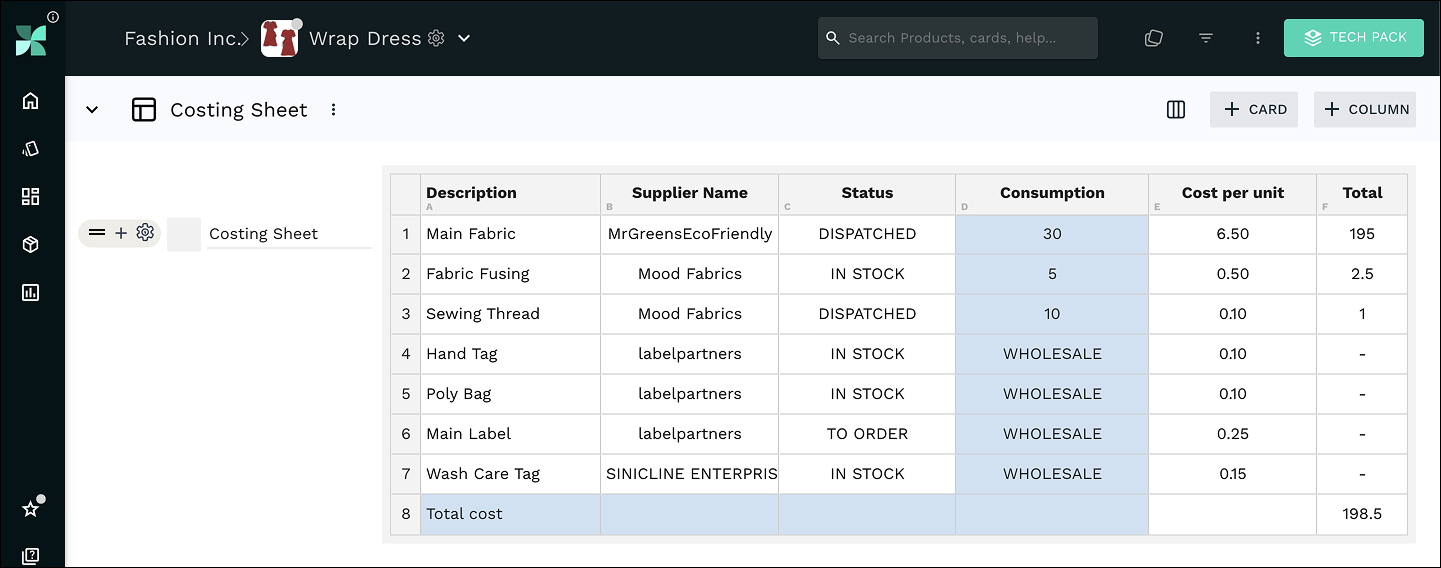
Costing updates
Costs fluctuate frequently in the development of fashion products. Not only can the cost of fabric change, but so can the cost of labor. To keep track of such changes quickly and without error, design team need an automation tool.
Techpacker allows you to create a costing library in which you can enter all of the costs associated with your product. Simply connect this library to the tech packs of your choice, and whenever a parameter changes, update it once, and it will sync across multiple tech packs.
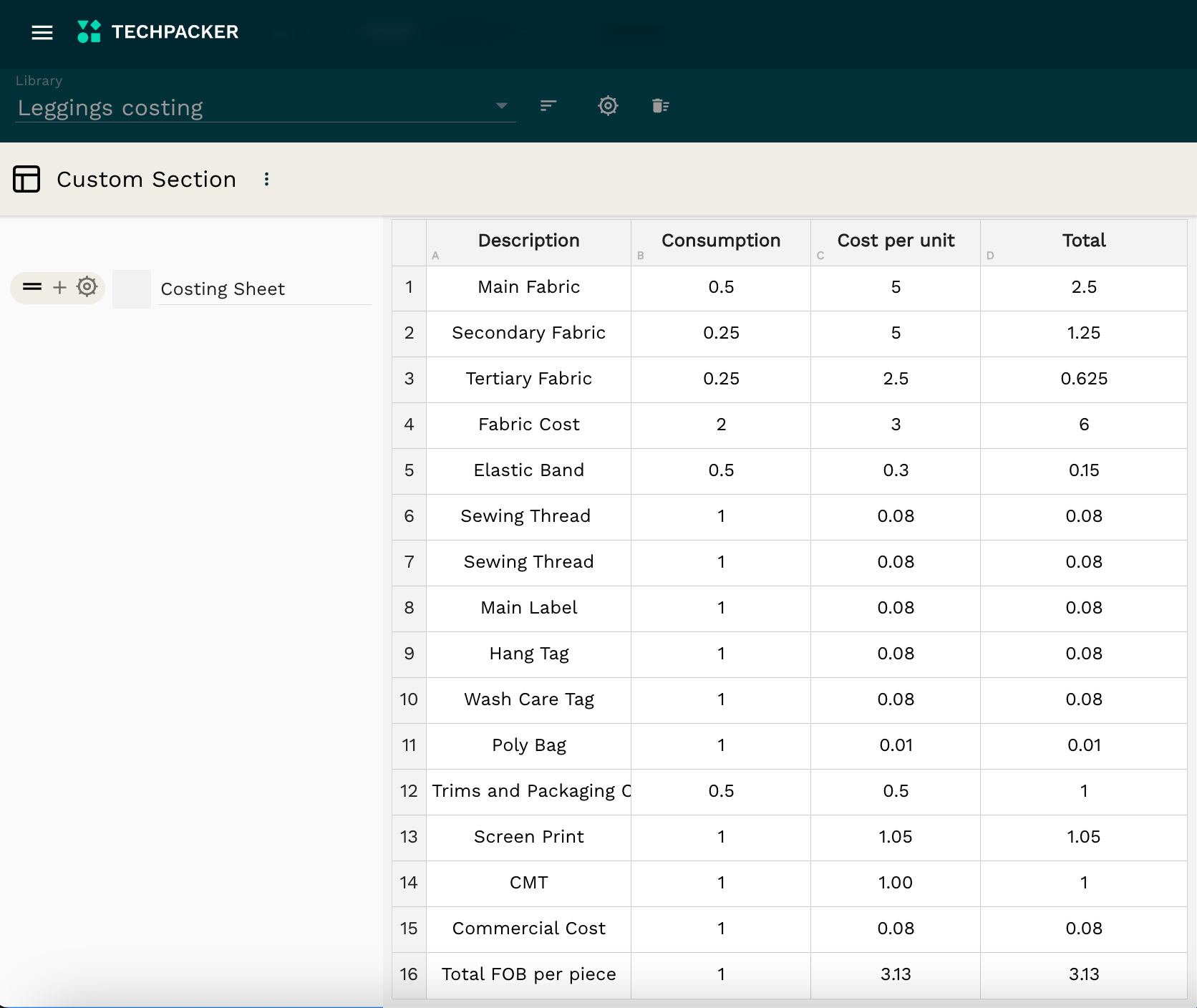
Construction updates
What if you're designing a baby clothing line and need to change a construction detail like the stitch type or snap closure, while all of the other things remain the same? Make a library with all of the construction details for a specific type of product and connect the cards to easily update them in the future.
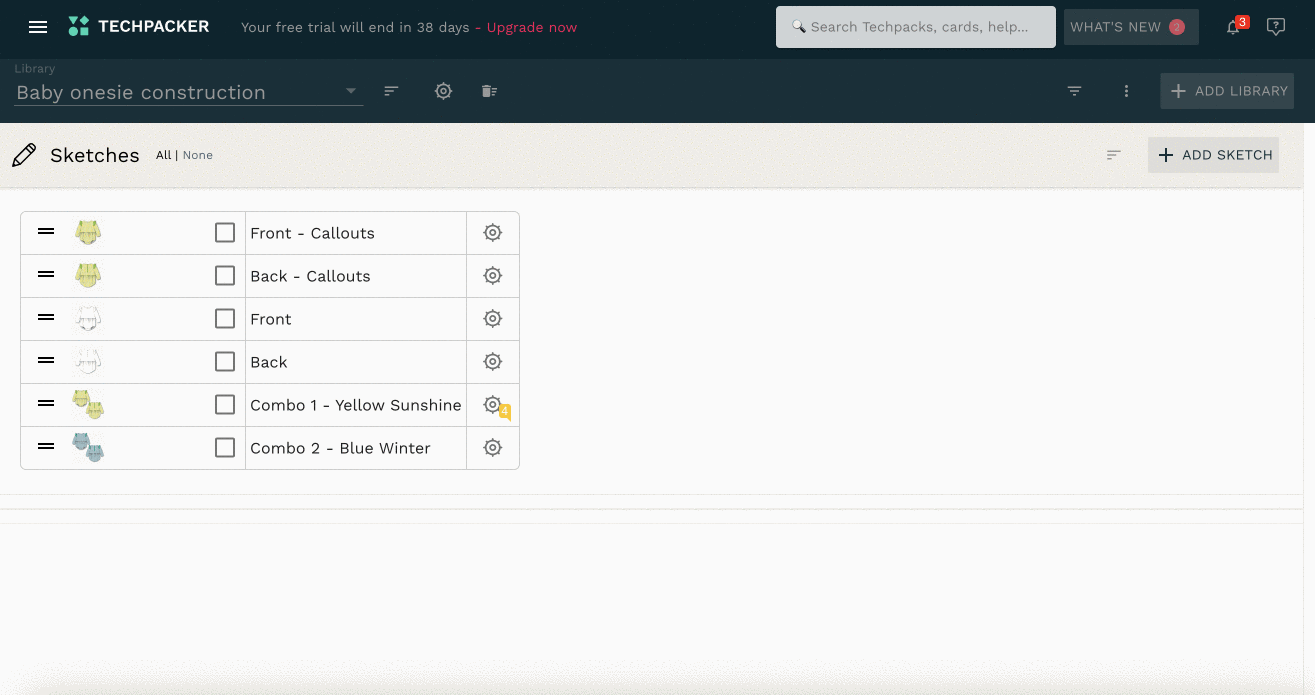

Learn how to bring efficiency to processes with Techpacker product development tools
How it works?
To understand this feature you’d first have to learn about cards.
What is a Card?
Cards stand in for the individual design components that make up a tech pack. In order to build a tech pack, Techpacker offers the following kinds of cards:
- Sketch cards. These contain details or artwork for your design, such as front and back views, construction callouts, logos, patterns, and printing, among other things.
- Material cards. These provide details on the various kinds of materials you'll be using in your design, including textiles, trims, hardware, labels, and packaging.
- Measurement cards: These show every single point of measurement (POM) for your design, including the chest, waist, underarm length, HPS length, and others.
- Custom section cards. These cards introduce and manage additional types of information not included in the default area, such as fit or QA (quality assurance) information, print and stitch details, quantity and price, packaging, etc.
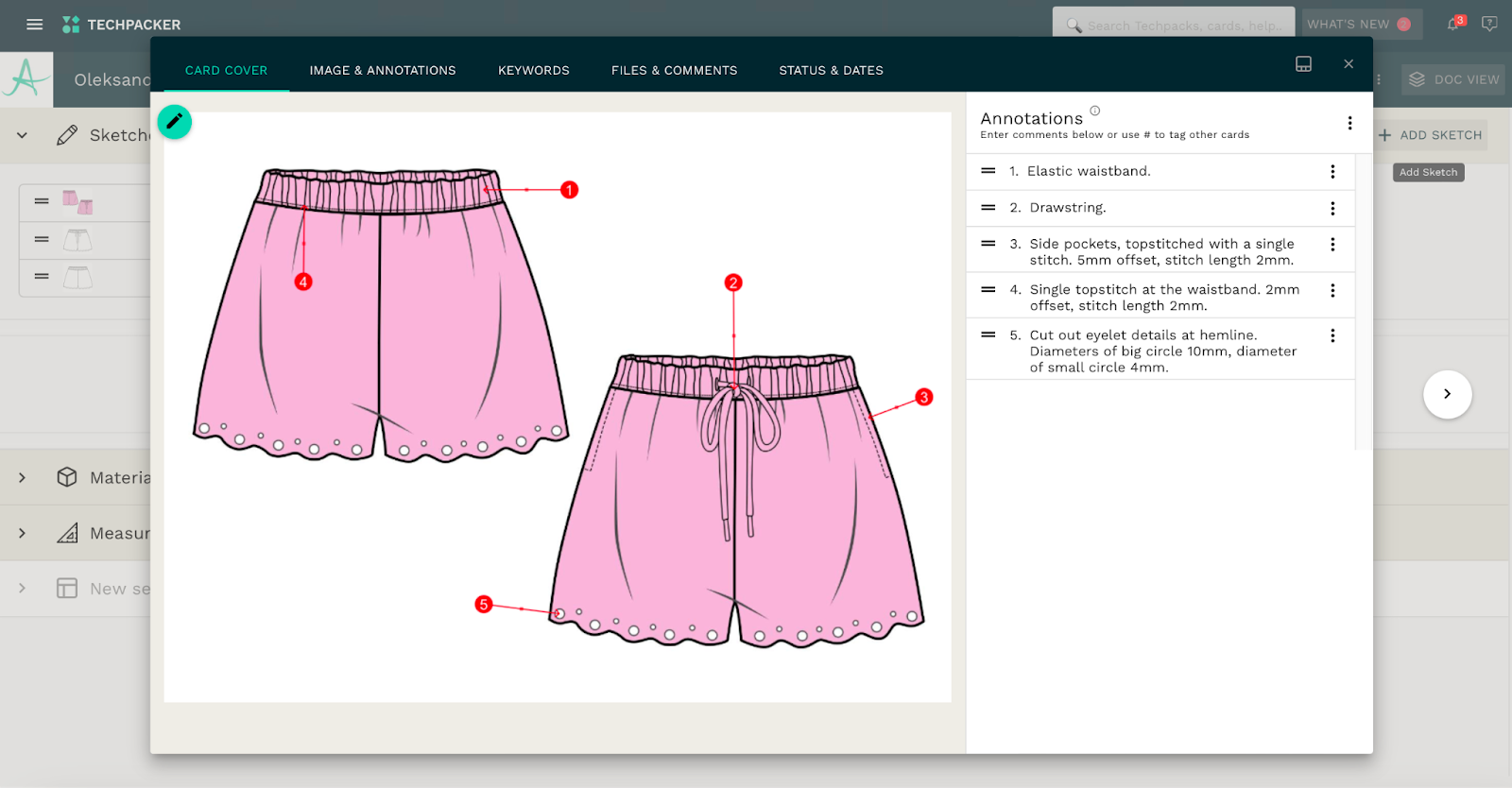
You can add as much information as you want to each card, and even communicate with your team members on them. It is an excellent tool to store all the valuable design information, which is easy to refer to when needed, to organize in libraries and re-use when needed. With cards you can build new tech pack much faster:
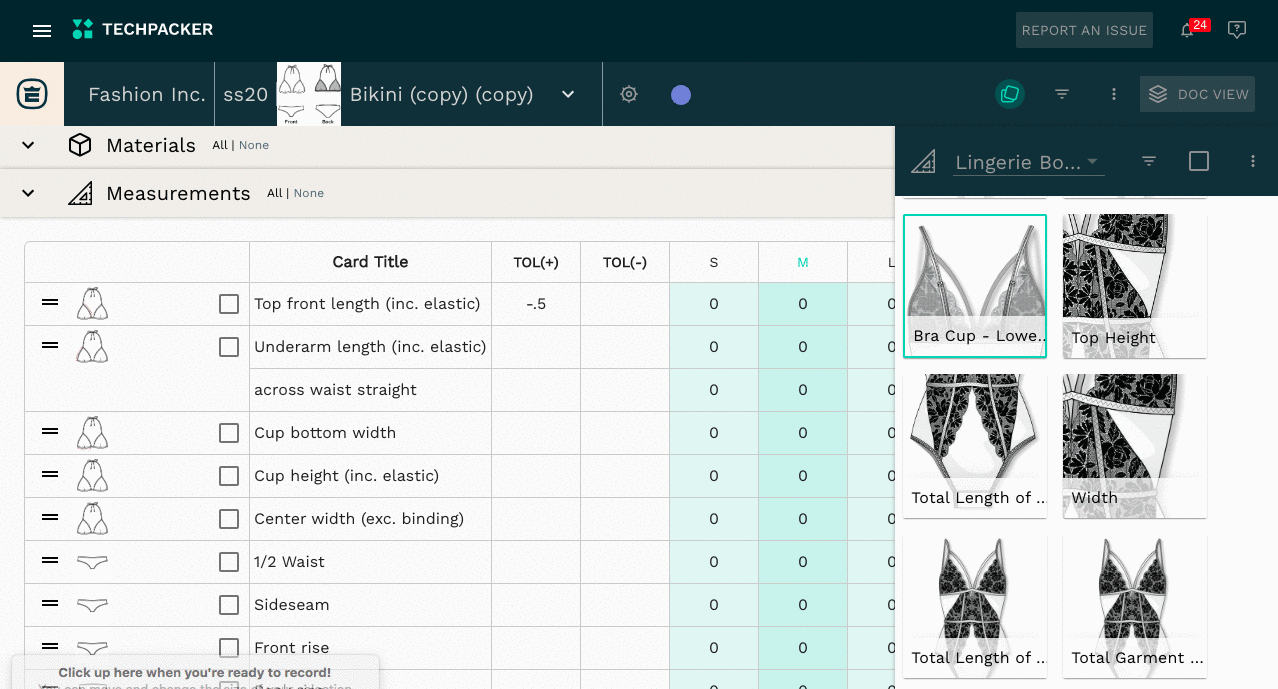
How to connect cards?
If you want to use the same card (for example, a sketch card) in a different tech pack and keep the card details synchronized across all tech packs, you can use our connect card feature. You can do it in four easy steps:
- Select the cards that you want to connect.
- From the dropdown menu select "connect to another tech pack".
- Select the folder where the tech pack is located.
- Select the tech pack where you want to copy and connect the card.